
Ever ran low on memory space on your android and had to delete some apps which you wanted to keep but can’t! With a computer and a micro SD card you don’t have to worry about running out of space on your phone any more! You don’t even need to root your phone (which voids your warranty and may brick your phone). After this, your phone will automatically install apps to your external memory card and you can even move the pre-installed apps.
This method of moving your apps to sd card is known for not working with the Galaxy series, Only way is rooting!!..(-_-)..
Setting Up Your Phone or Tablet
1) Enable the ‘USB debugging’ option in the Developer options menu; if no Developer menu is present, go to the “About device” option in the main system menu and tap on the device’s “Build number” option 7 times.
2) After connecting the device to windows choose the MTP Option (Media Transfer Protocol)
- Unzip the file and place the folder onto your desktop or anywhere that can be easily accessed.
- See platform tools folder, open it
2. – Opening the folder called ” platform-tools”
- shift+right-click anywhere inside the folder and choose [Open Command Window Here]
3.Here are the commands that need to be run:[See Screenshot for more info]
adb devices
Probes Android devices connected to the PC. Do this first to assure that the phone is being detected.
adb shell pm getInstallLocation ( For Android <4.0)
adb shell pm get-install-location ( For Android 4.x)
This results in a numerical value to state where the default install location is (0: phone, 2: external).
adb shell pm setInstallLocation 2 (For Android <4.0)
adb shell pm set-install-location 2 (For Android 4.x)
This sets the default install location to the external storage.
4. Once the last command is set, you can run the ‘get-install-location’ command again to verify that it took effect.If you did it right, the last output should say: 2 [external]
If so, then you can unplug your phone and get on with moving some apps. Please disable USB Debugging.
Moving Apps:
[System Settings > Applications > Manage Applications] and select the app your want to move and press move.
ScreenShot:
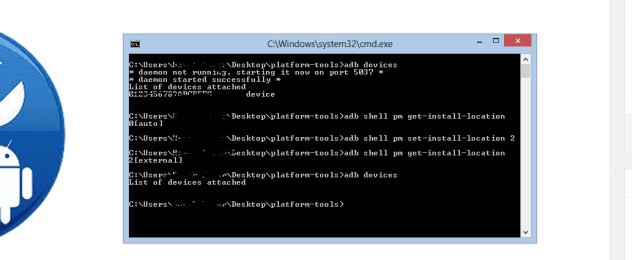
Once you have moved over everything that you need to, I’d highly recommend reverting the tweak by connecting your phone and setting the default location back to 0. This will avoid any potential headaches, Some apps will not continue to function properly if located on your SD Card and Some Like TextME may not move…
you can download this from here!


No comments:
Post a Comment